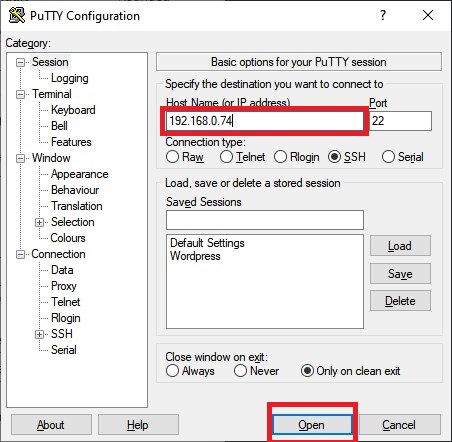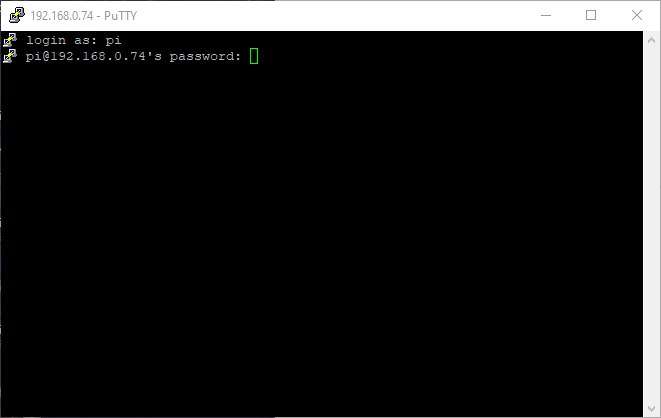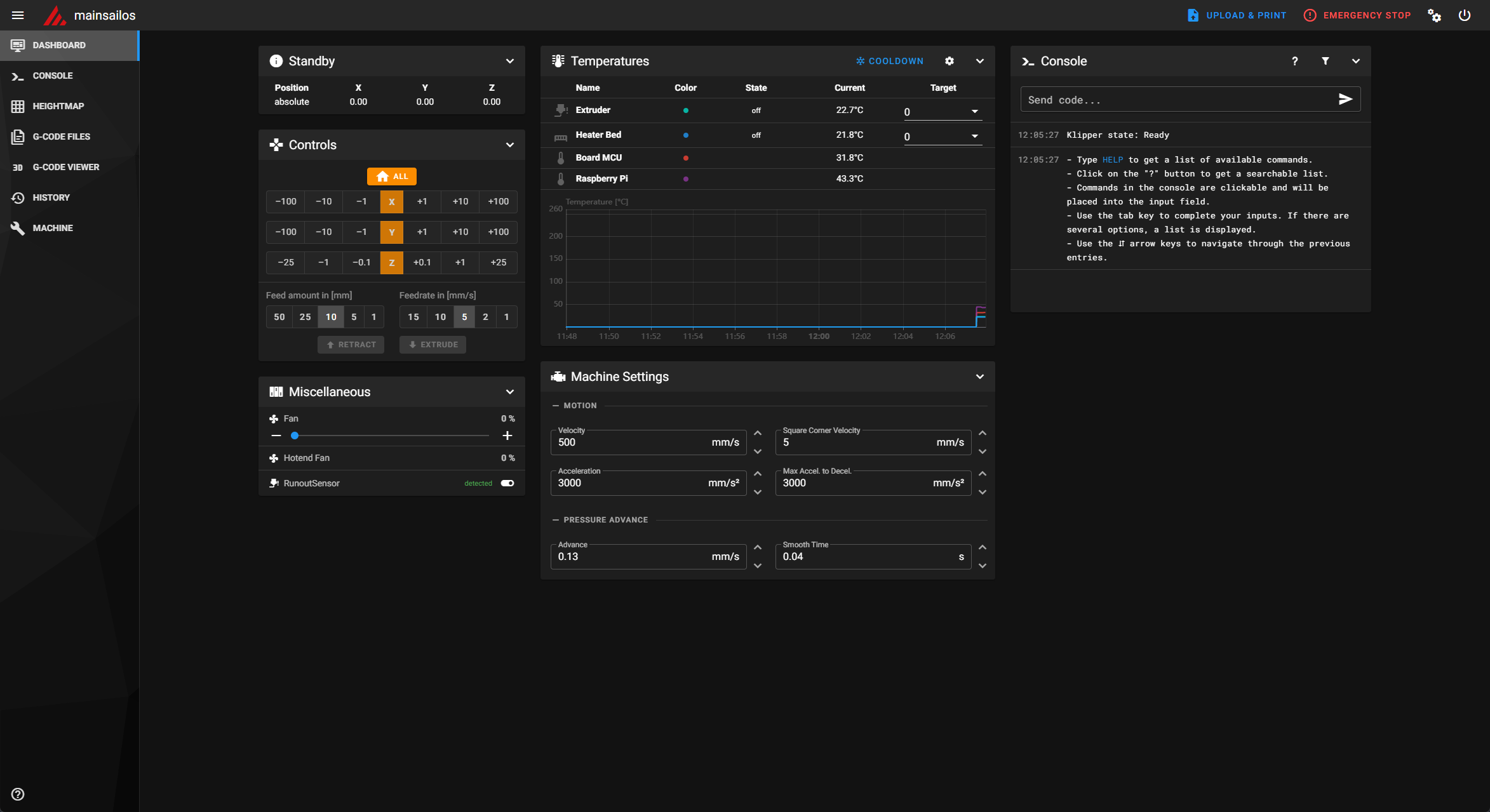How to Install Klipper on Creality Ender 3 S1 Pro: Config and Setup
I previously covered the Ender 3 S1 Klipper installation, but things are a bit different for the S1 Pro, so I thought it would be helpful to cover this in a separate article. In this guide, I will show you how to install Klipper on the Ender 3 S1 Pro.
Why Install Klipper on Creality Ender 3 S1 Pro?
By installing Klipper on the Ender 3 S1 Pro, you will be able to print faster compared to a stock printer, and you will also be able to control your printer remotely through Wi-Fi using a Web interface. The main reason to install Klipper is to use Pressure Advance and Input Shaper, which will further improve the capabilities of the new Sprite Pro Extruder from Creality.
Test Prints with Klipper on Ender 3 S1 Pro: 40mm Voron Calibration Cube
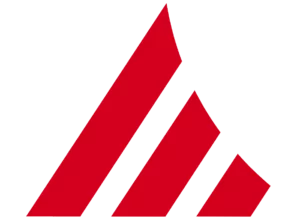
Read the prerequisites before you start. And we need to install the web interface for our Klipper setup. I recommend installing MainsailOS because it is actively developed and it’s easy to use, but you can also install Fluidd.
Prepare and install Klipper firmware for Ender 3 S1 Pro
Configure Klipper for Ender 3 S1 Pro
Open Putty, enter the IP of your Raspberry Pi then click Open.
In the Login prompt, you need to enter the credentials for MainsailOS. The default user is pi and the password is raspberry. Please note that the password will not be shown when typing.
Now you are in the SSH console of your MainsailOS install. Enter the Klipper folder:
cd klipperOpen the Klipper Firmware Configuration screen using the following command:
make menuconfigThe Klipper Firmware Configuration screen will appear. Using your navigation keys, move through the menus and replicate the same settings I used.
When finished, press Q then Y to save your configuration. Now run the following command to start building the firmware:
makeThe build process will start and when finished, the firmware will be ready to install. For the Creality Ender 3 S1 Pro, we need to install it from the SD card.
How to flash Klipper firmware on Ender 3 S1 Pro
Create a folder named STM32F4_UPDATE on the printer SD card. This will hold the klipper.bin firmware file we created before.
Next, connect via SFTP to your Raspberry Pi. I use WinSCP. Enter the IP, username and password just like you did for Putty, then click on Login.
Navigate to /home/pi/klipper/out and copy the klipper.bin file to the STM32F4_UPDATE folder we previously created.
Next, plug the SD card into your printer and turn it on. The installation process takes about 10 seconds. I recommend you wait for a minute, then remove the SD card and restart your printer. You will know that the firmware is flashed successfully if the screen does not display the regular menu.
Copy the Ender 3 S1 Pro Klipper config file
To make things easier, I made a printer.cfg for the stock Creality Ender 3 S1 Pro which can be downloaded and copied in Mainsail.
Navigate to Machine, then click on the Upload button.
Connect Klipper to your printer
Finally, you just need to connect Klipper to your printer. This is super easy. You just need to go back on your Mainsail Dashboard, click on the Power button in the top right corner then click on Firmware Restart.
This action will trigger the connection between the Klipper service running on Mainsail and the Ender 3 S1 Pro Klipper firmware we just installed. If all the steps have been followed, then your printer will connect, and you will be greeted by this interface.
Feel free to home the printer first, to make sure everything is running correctly. Heat up the nozzle and heatbed and check if the temperature rises as expected. If everything looks good, I recommend starting the calibration process for Z offset, Pressure Advance, and Input Shaper.
My configured values should work well, but it doesn’t hurt to double-check.
How to revert to Stock Ender 3 S1 Pro Firmware?
If you decide Klipper is not for you, reverting to the stock firmware is easy. First, download the stock Ender 3 S1 Pro board firmware then follow the flashing guide from Creality.
Source by 3dprintbeginner: https://3dprintbeginner.com/install-klipper-on-ender-3-s1-pro/.