STL files are key to 3D printing. It helps them to make digital designs real. Knowing about STL files can improve your 3D printing experience. This article is a guide to free STL files. It will show you where to find them and how to use them for 3D printing.
What is an STL File?
3D printing uses STL files as a critical part. STL stands for Stereolithography or Standard Tessellation Language. These files describe the shape of 3D models for printing. An STL file stores a 3D object for a 3D printer to understand. The file breaks the object's surface into triangles. These triangles connect to form a mesh. The mesh shows the object's exact shape. Each triangle has corners and edges. These are important for the 3D printer to follow. STL files are simple to use for shapes. Triangles are the building blocks. They let STL files describe complex shapes easily. This goes from digital format to physical object with layer-by-layer printing. A 3D printer reads an STL file's mesh data. This tells the printer how to build layers. The model is sliced into thin layers. Material, like plastic, is added based on the STL file. Each layer builds the final object. The STL file design is copied precisely. STL files connect the design world to 3D printing. They let people make their digital creations real. Understanding STL files is important for 3D printing. These files are the foundation for making digital concepts real objects.
How to Edit STL Files?
Editing STL files is useful. It lets you change 3D models to fit your needs. STL files are for 3D printing. But they may still need improvement. You may need to adjust them before printing.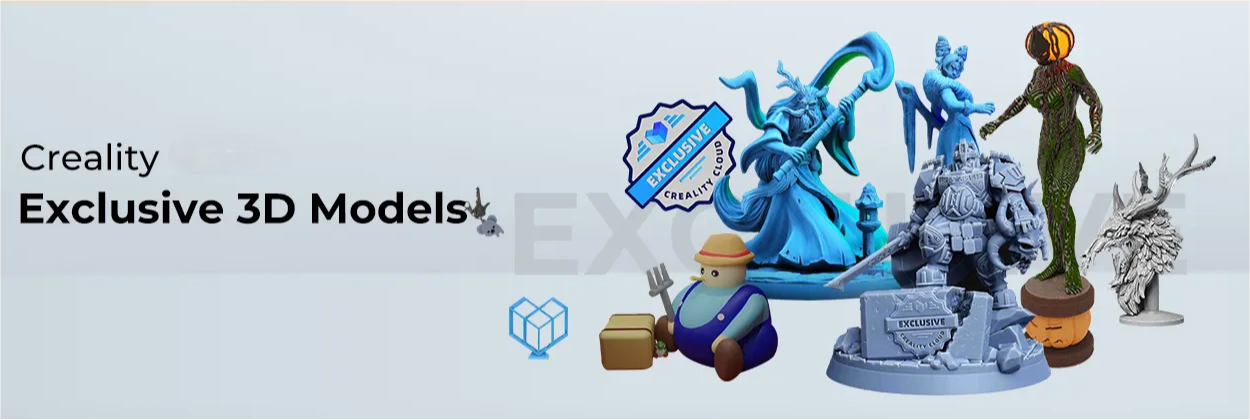
Software Tools for Editing STL Files:
Edit STL files for better results. Software tools help change 3D models. These programs are easy to use: Blender, Tinkercad, Meshmixer, and Free CAD.
Common Editing Operations:
- Scaling: Adjusting the size of a model to fit specific dimensions or requirements.
- Repairing: Fixing any errors or imperfections in the mesh structure of the STL file.
- Sculpting: Adding or removing details from the model to enhance its appearance.
- Slicing: Dividing the model into sections for easier printing or assembly.
- Boolean Operations: Combining, subtracting, or intersecting multiple objects to create complex shapes.
Step-by-Step Guide to Editing STL Files:
- Import the STL File: Open the desired STL file using your chosen editing software.
- Navigate the Model: Use the software's navigation tools to view and inspect the model from different angles.
- Make Changes: Employ editing tools like scaling, rotation, and translation to modify the model as needed.
- Repair Mesh: Check and repair any mesh errors to ensure a smooth printing process.
- Add Details: Sculpt or add details to the model using sculpting or modeling tools.
- Optimize for Printing: Slice the model if necessary and ensure it is optimized for 3D printing.
- Export the Edited File: Save the edited STL file in a compatible format for further processing or printing.
Edit STL files like a pro. Be more creative! Change existing designs for your projects. Fix mistakes or customize models. Editing STL files opens doors in 3D printing.
How to Make STL Files?
Make your own STL files! Design 3D models yourself. These models can be anything you imagine. Want to be a designer or engineer, or just have fun? Making STL files lets you turn your ideas into real objects with a 3D printer.
Software Tools for Generating STL Files
There are many programs to design 3D models for printing. These include Autodesk Fusion 360, SketchUp, SolidWorks, and Tinkercad. These programs let you make complex and custom models for 3D printing. They have powerful tools to create detailed and accurate STL files.
Steps to Make STL Files
- Conceptualize Your Design: Start by conceptualizing the 3D model you want to create, considering its purpose, dimensions, and features.
- Choose a Design Software: Select a design software that suits your skill level and design requirements. Familiarize yourself with the interface and tools available for creating 3D models.
- Model Creation: Begin designing your model within the software by adding shapes, extruding surfaces, and manipulating geometry to achieve the desired form.
- Refine and Detail: Fine-tune your design by adjusting dimensions, adding intricate details, and refining the geometry to ensure it meets your expectations.
- Export as STL: Once your model is complete, export it in the STL file format. Most design software programs can save or export models as STL files.
- Check for Printability: Before sending the STL file to the printer, ensure the model is printable by checking for any potential issues, such as intersecting geometry or non-manifold edges.
- Save and Prepare for Printing: Save the finalized STL file in a location accessible to your 3D printer or slicing software. Prepare any necessary settings for printing, such as orientation, support structures, and layer height.
Where to Download Free STL Files?
Need free STL files for 3D printing? Find a good source with many models! Creality Cloud is a popular website for 3D printing fans. It has a large collection of free, high-quality models you can download to print.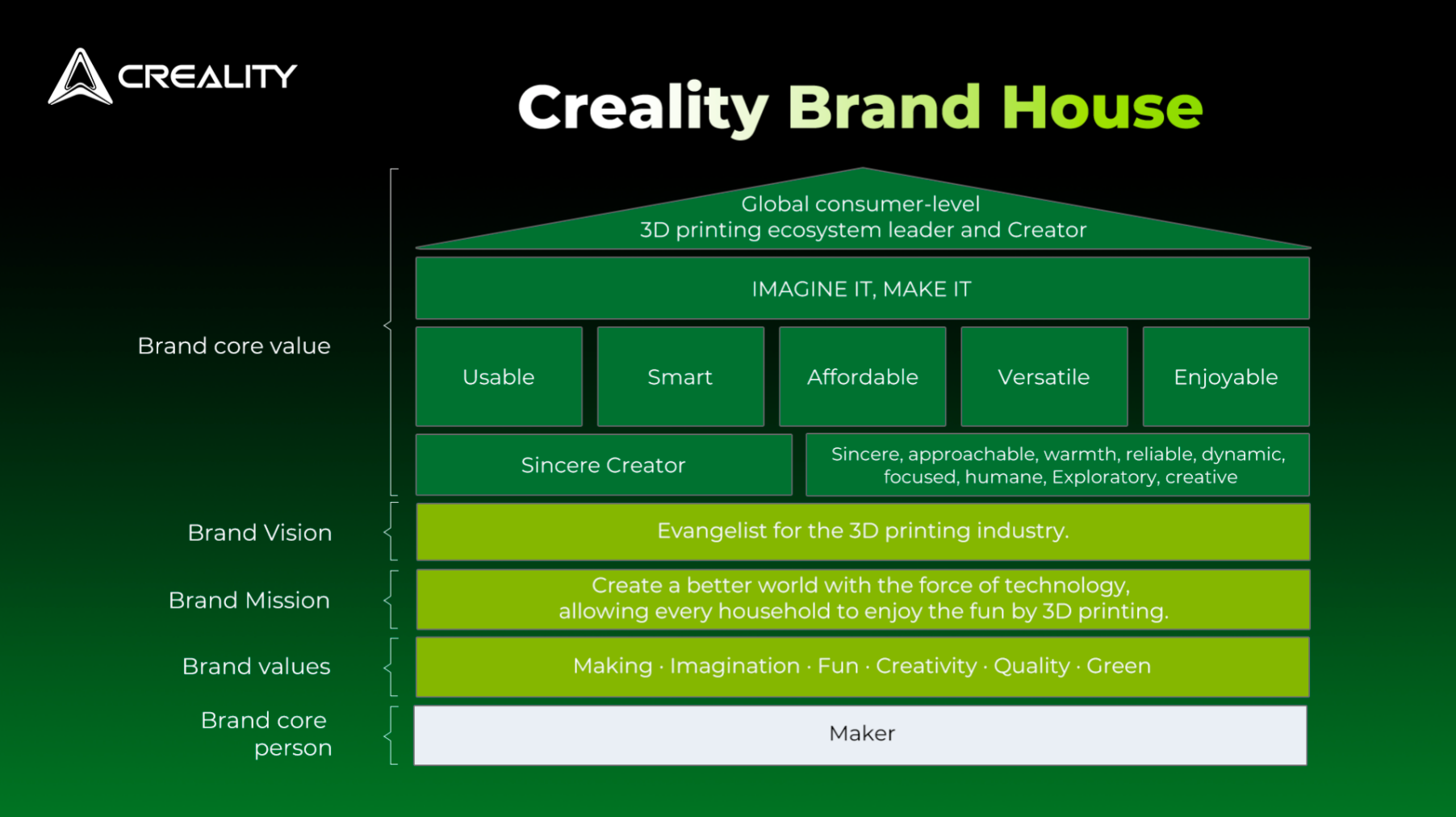
Benefits of Creality Cloud:
- Wide Range of Options: CrealityCloud has a ton of STL files! They have many files, like sculptures, machine parts, and prototypes. You can find something for almost anything you want to print in 3D.
- High-Quality Models: The STL files available on Creality Cloud are meticulously curated to ensure top-notch quality and printability. Each model undergoes scrutiny to meet stringent standards, guaranteeing that users receive optimized models for successful 3D printing outcomes.
- User-Friendly Interface: Navigating the Creality Cloud website is a seamless experience, thanks to its intuitive interface and user-friendly design. Users can easily search for specific models, browse through categories, and preview designs before downloading them for printing.
Accessing STL Files on Creality Cloud:
- Visit the Website: Head over to the Creality Cloud website to explore the collection of free STL files available for download.
- Browse Categories: Browse through the different categories or use the search function to discover models that align with your project requirements or interests.
- Preview Models: Take advantage of the preview feature to inspect each model's design, dimensions, and details before downloading.
- Download Desired Files: Select the STL files that capture your attention and download them to your computer for use in your 3D printing endeavors.
Use Creality Cloud to find great STL files! They have many high-quality, free models. This helps you be creative and print your designs perfectly. Check out Creality Cloud and take your 3D printing to the next level! They have free, top-notch models waiting for you!
